Troubleshooting Guide: Why Can’t I See My Phone Files on My Computer?
Introduction to Why Can’t I See My Phone’s Files on My Computer?
Connecting your phone to your computer is a common task for transferring files, but it can be frustrating when you can’t see your phone’s files on your computer. This article will guide you through the possible reasons and solutions for this issue, ensuring a seamless file-sharing experience.
1. USB Connection Issues:
One of the most common reasons for not being able to see your phone files on your computer is USB connection issues. Follow these steps to troubleshoot:
Check the USB Cable: Ensure you are using a functional USB cable. Sometimes, a faulty cable can interrupt the connection.
USB Port: Try connecting your phone to a different USB port on your computer. Some ports may be faulty, and switching to another might solve the problem.
Enable File Transfer (MTP) Mode: Make sure your phone is set to File Transfer (MTP) mode. You can find this option in the USB settings on your phone.
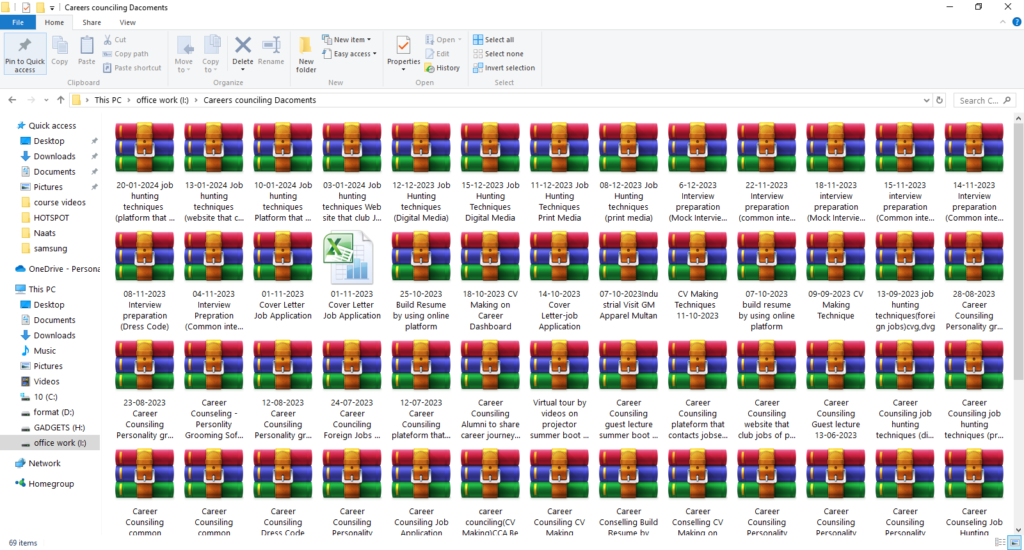
2. Driver Problems:
Sometimes, your computer may lack the necessary drivers to recognize your phone. Follow these steps:
Install or Update Drivers: Visit the official website of your phone’s manufacturer to download and install the latest USB drivers for your device.
Restart Your Computer: A simple restart can refresh the system and ensure that the drivers are loaded properly.
3. Phone Unlock and Permissions:
Your phone might be restricting access to files due to security settings. Ensure the following:
Unlock Your Phone: Make sure your phone is unlocked when connected to the computer. Some devices require the screen to be unlocked for file access.
Grant Permissions: Check your phone for any permission prompts when connected to the computer. Grant the necessary permissions for file transfers.
4. Storage and File Visibility:
It’s essential to verify the status of your phone’s storage and file visibility:
Check Storage Space: If your phone is running out of storage, it may not be able to establish a stable connection. Free up some space on your device.
Hidden Files: Ensure that your files are not hidden. Sometimes, changing the file settings on your phone may hide them from being visible on the computer.
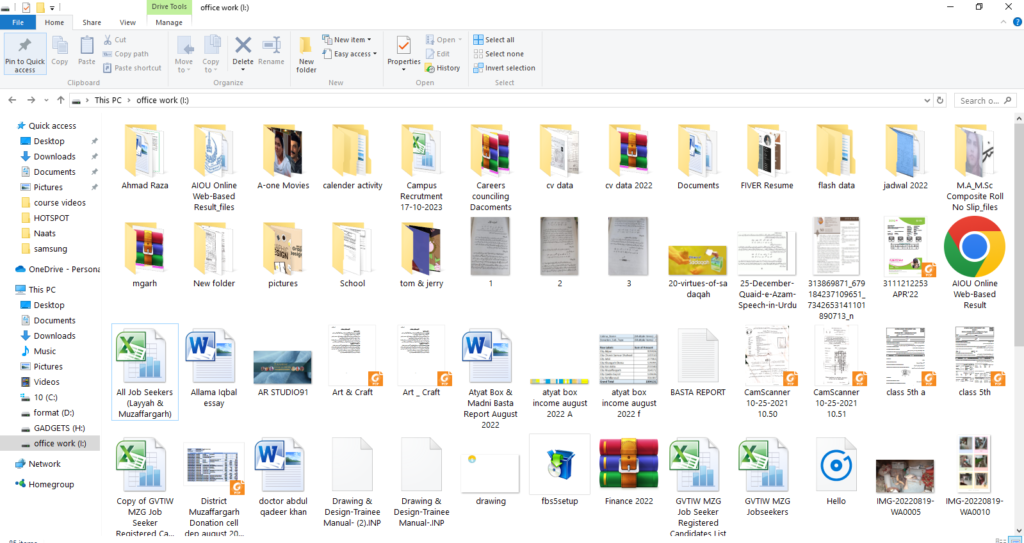
5. Software Conflicts:
Software conflicts on your computer may interfere with the file-sharing process. Consider the following:
Disable Antivirus/Firewall: Temporarily disable your antivirus or firewall to see if they are blocking the connection. Remember to re-enable them after testing.
Try Another Computer: If possible, try connecting your phone to another computer to see if the issue persists. This can help determine if the problem is with your phone or computer.
6. Update Operating Systems:
Both your phone’s operating system and your computer’s operating system should be up-to-date.
Update Phone OS: Check for updates on your phone and install the latest version of the operating system.
Update Computer OS: Similarly, make sure your computer’s operating system is updated to the latest version.
7. Third-Party Software Interference:
Sometimes, third-party applications on your computer can interfere with the connection between your phone and the computer. Consider the following steps:
Close Unnecessary Programs: Close any unnecessary programs running in the background on your computer. Some applications may conflict with the file transfer process.
Check for Third-Party Software: Certain third-party software, especially file management tools or synchronization applications, might interfere with the default file transfer process. Temporarily disable or uninstall such software to see if it resolves the issue.
8. Reinstall USB Drivers:
If you’ve already installed USB drivers but are still facing issues, it might be worth reinstalling them:
Uninstall Existing Drivers: Disconnect your phone from the computer and uninstall the existing USB drivers for your device from the computer.
Reinstall Drivers: Reinstall the drivers by either connecting your phone and letting the computer automatically install them or manually installing the latest drivers from the official website.
9. Check for Hardware Issues:
Consider the possibility of hardware issues affecting either your phone or computer:
Try another USB Cable: If possible, test your phone with a different USB cable. A damaged cable could be the culprit, even if it appears functional.
Test on Another Computer: If you have access to another computer, try connecting your phone to that system. This can help determine if the problem is specific to your computer or your phone.
10. Factory Reset as a Last Resort:
If all else fails and you’ve exhausted all troubleshooting options, consider a factory reset as a last resort:
Backup Your Data: Before proceeding with a factory reset, ensure you have a backup of your important data. This will prevent data loss during the process.
Perform a Factory Reset: Factory reset your phone through the settings menu. Keep in mind that this will erase all data on your device, so only resort to this step if other solutions have proven unsuccessful.
Conclusion Why can’t I see my phone files on my computer?
In summary, the inability to see your phone files on your computer can stem from various factors, ranging from simple connection issues to more complex software conflicts. By methodically going through the troubleshooting steps outlined in this guide, you increase the likelihood of identifying and resolving the problem.
Remember to approach each step patiently and thoroughly, as the solution may involve a combination of factors. If, after all efforts, the issue persists, reaching out to technical support for both your phone and computer can provide additional assistance tailored to your specific devices and circumstances. I hope you understand all about Why Can’t I See My Phone Files on My Computer?
By understanding the nuances of both hardware and software interactions, you empower yourself to overcome challenges related to file transfers between your phone and computer, ensuring a seamless and efficient experience in the future.

